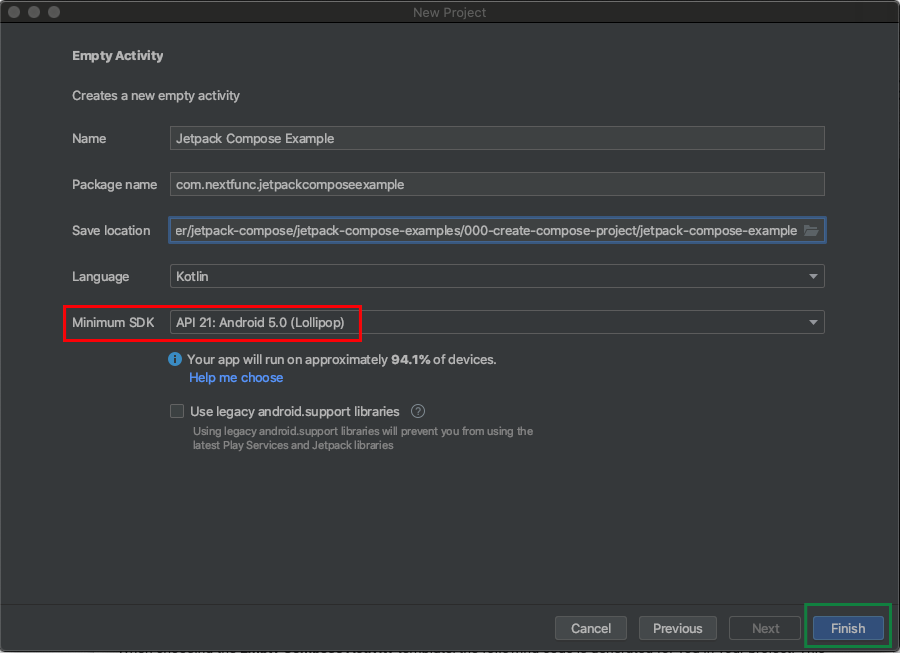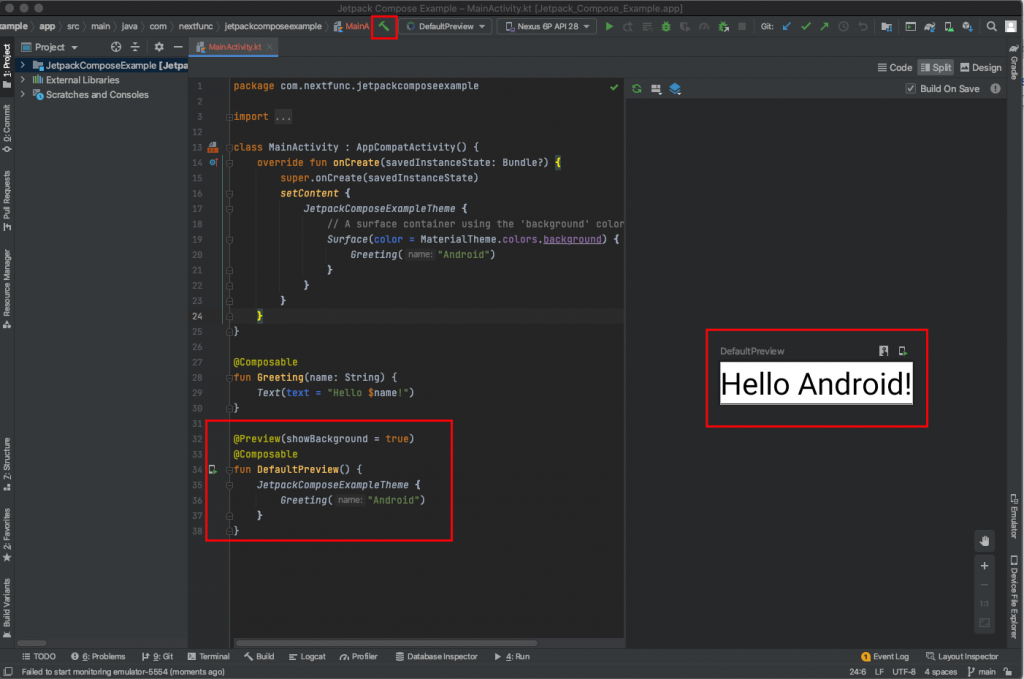In this article, we will learn how to create our first Jetpack Compose project to prepare for other incoming articles.
At the time I write this article, Jetpack Compose is still under alpha (the most recent release was on 26 August, 2020). Therefore, you may see the differences when you read this article at later time. Please feel free to add your comment if you see any updated or incorrect parts in this article.
Also “For the best experience developing with Jetpack Compose, you should download the latest canary version of Android Studio Preview” (Obviously, this statement will be not correct when the Jetpack Compose goes to stable state).
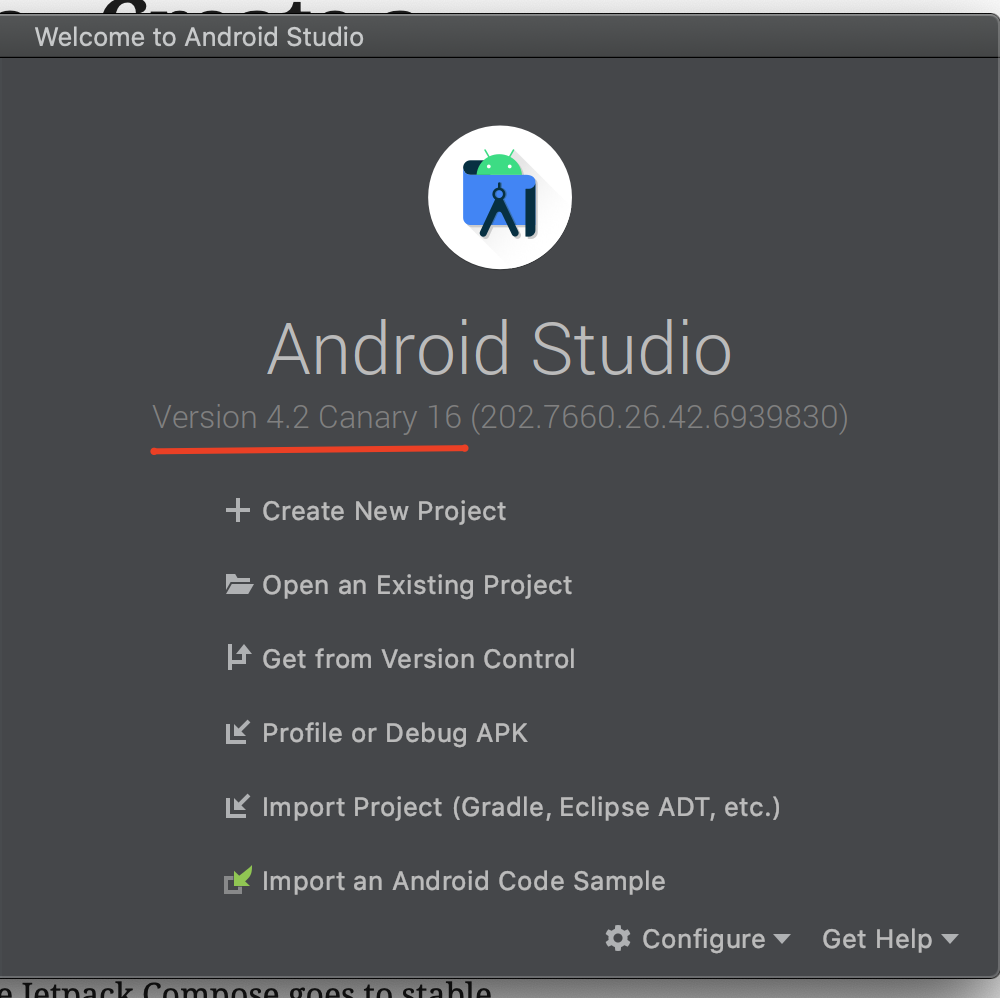
I assume you already downloaded and installed Android Studio on your local PC. Let’s get started to create our first Jetpack Compose project!
1. Launch Android Studio to create new project
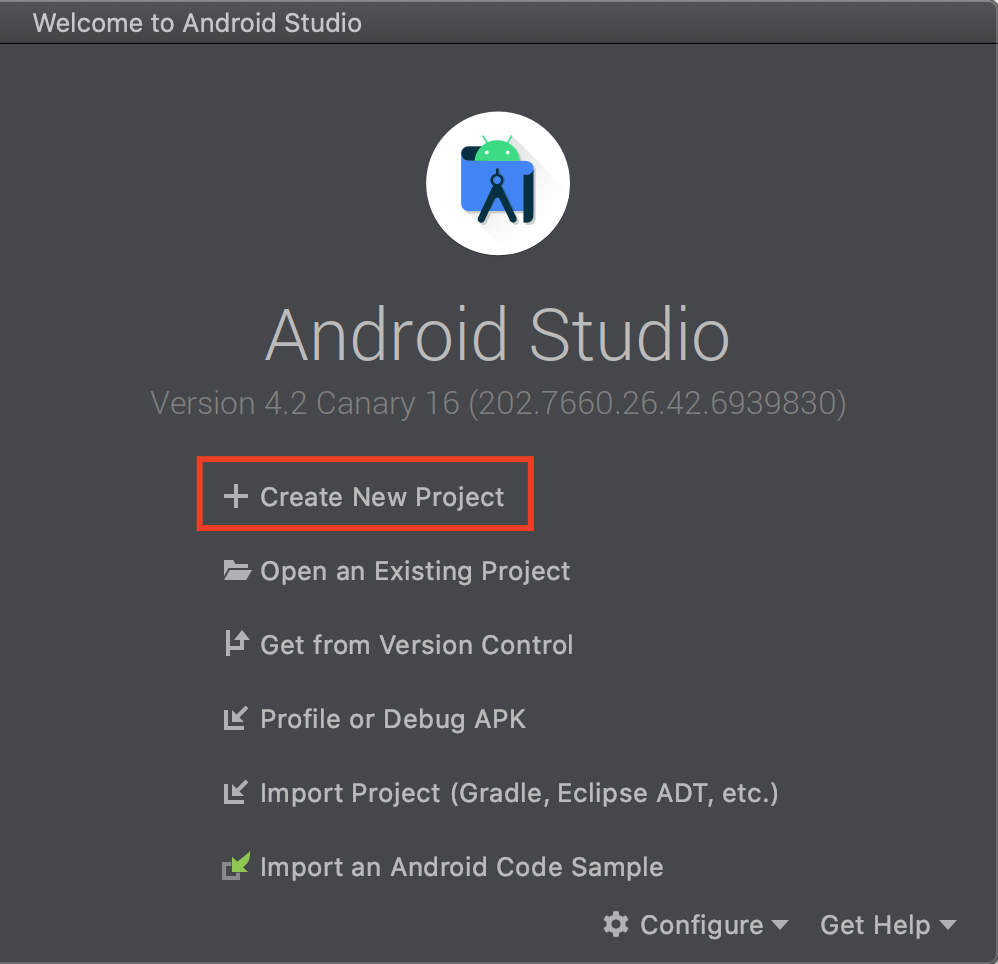
2. Select predefined template for compose
Currently, I only see one template for Compose, this may be changed later in official version of Android Studio.

3. Provide project information
Important: Make sure you select a minimumSdkVersion of at least API level 21, which is the minimum API Compose supports.
4. Build the code and you should see the preview
If you can see the preview on the right hand side, congratulations! You’re ready to go with Jetpack Compose. Otherwise, please describe your issue in the comment. I’m happy to support.
That’s all for this article. I’m eager to learn more about Jetpack Compose and share more articles soon.
If you are looking for mobile/web Software Engineers to build you next projects, please Drop us your request!

Creator of Coflutter.
Founder & CTO at Bumbii Technology
Founder at Bumbii K12
Follow him on Twitter, Github, StackOverflow, LinkedIn, Upwork.